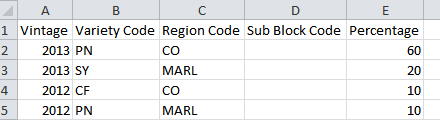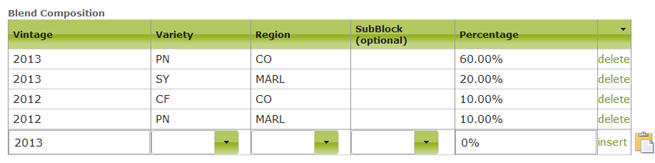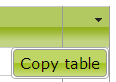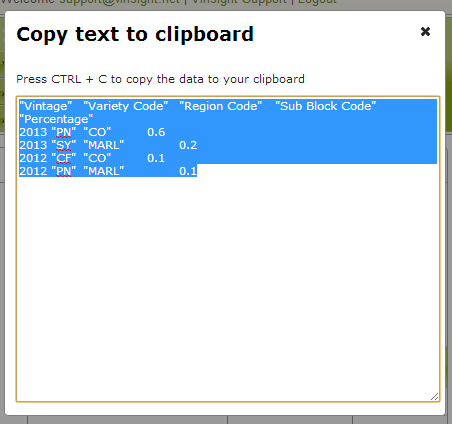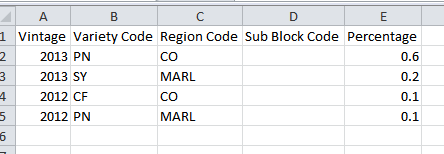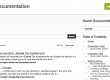Let’s say you have to do a receival of wine in to Vinsight, and the supplier has sent you a spreadsheet with the blend composition in it. Previously, you would have had to open Vinsight and the spreadsheet side by side, and then start entering data in to the system manually. This might take a bit of time, and also would be prone to errors in the final composition.
Now, there’s a much easier way, and it works for almost any table in Vinsight!
Simply go to the table you want to enter a lot of data in to, and click this icon to the right of the insert row:
This will open up a section below the table giving you instructions on how you can paste table data straight from Excel in to Vinsight:
Simply click on the link download the template, then fill it in in Excel as you would normally type the information in to Vinsight:
Once you have done that, you can highlight the entire Excel table, copy it and then paste it straight in to the insert row of the table in Vinsight:
Going back to the receival composition, you would just take the data that the supplier sent you, make it fit in to the template from Vinsight and you’re done!
This is a much faster way of entering a lot of data, and you won’t be at risk of mistyping something in to the system which could have repercussions later on.
As well as this new pasting functionality, every table has a "copy" button now. If you look at the top right of any table, you will see this small triangle icon. Clicking on it will open up a menu, from which you can choose "Copy table":
This will open up a box with the table data sitting in it. You can copy this straight from the box in to an Excel table: