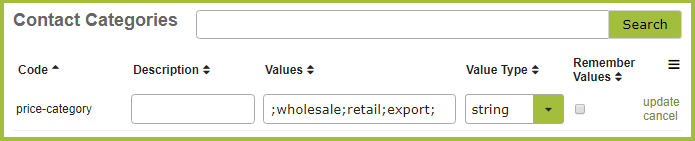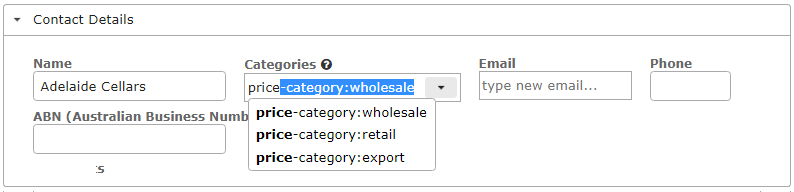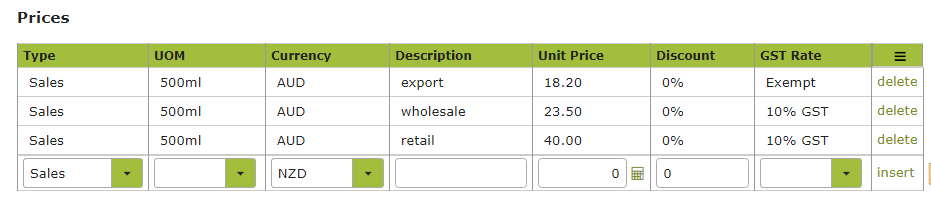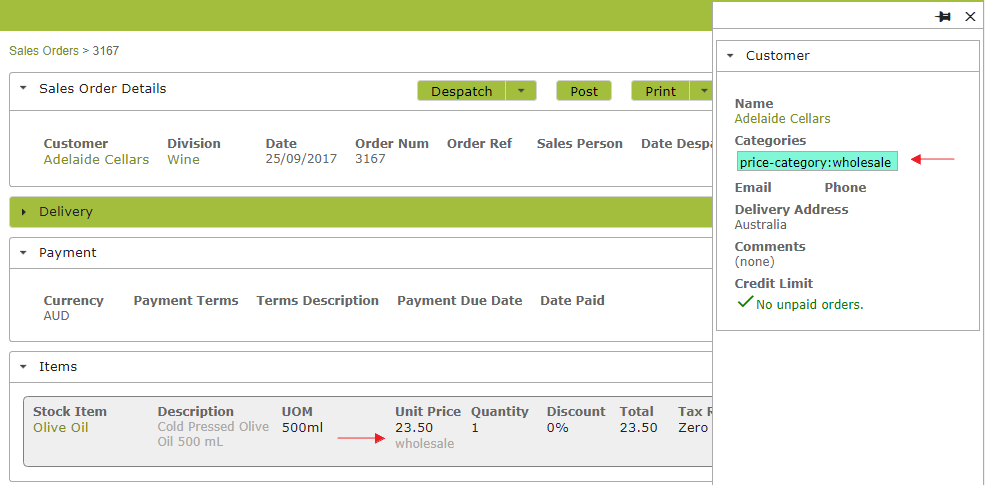Auto-fill your sales orders with the correct prices for a particular customer, e.g. retail, wholesale, export (the categories are up to you), without having to select from a drop-down list. Doing this will also mark the sales order with the relevant category so you can easily see and check which price was used. (Note: This information will be hidden from the customer when you email or print the Invoice.)
Take the following steps to use this new feature:
1. Assign your customers pricing categories, either by free typing new categories into the Categories text field in the Contact
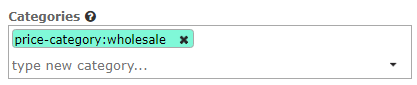
. . . or by adding them in Settings > Contacts > Contact Categories
Note, the ‘Code’ (to the left of the colon) must be ‘price-category’. You may create your own category values (to the right of the colon) but they must match those you plan on using in the ‘Description’ column of the ‘Prices’ table in the Sales Item.
2. Add prices for each relevant category in the Prices table, in the Sales, Purchases and Taxes area of your Stock Items.
Now when you create a Sales Order, once you select the customer, currency and product, the relevant price will be auto-filled without you having to select it.