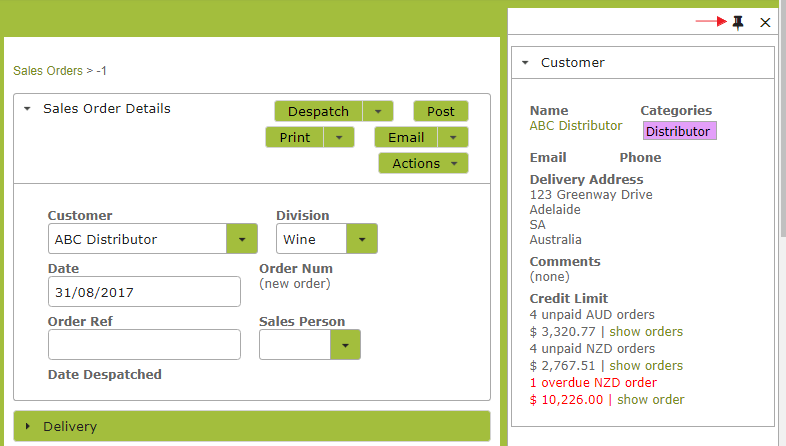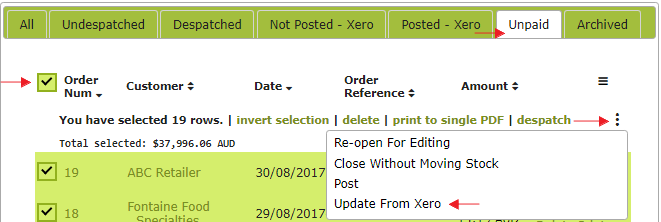Review a customer’s payment history before making a sale. This way you can avoid compounding any debt collection problems by making additional sales to a defaulting customer.
When creating a new Sales Order, simply click the ‘Show Panel’ link on the top, right hand side of the page to view the selected customer’s payment history. Click the ‘thumb tack’ to pin this information to the side of the Sales Order.
The panel will summarize all the orders where the ‘Date Paid’ field has not been completed. Overdue invoices will include all those where the ‘Payment Due Date’ has passed and the ‘Date Paid’ field has not been completed.
If the panel shows a large number of ‘unpaid orders’, that you believe have actually been paid, it may be that you have not recently synced the payment information back from Xero. Do this by going to the ‘Unpaid’ tab on the Sales Order list, clicking the checkbox next to ‘Order Num’ to select all the Orders in the list and to bring up the option menu. Click ‘Update From Xero’ to complete the update. If you do not see the ‘Update From Xero’ option displayed, click the three vertical dots to view additional menu items.
If you are not using Xero, the quickest way to update a number of Sales Orders at once would be to ‘download’ the orders from the Sales Orders ‘Unpaid’ tab, update the ‘Date Paid’ column on the downloaded spreadsheet and re-import the list.